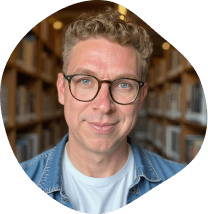Starting Your NodeJS Development Server on a Different Port
7/8/2023
As you delve deeper into developing for NodeJS, you'll likely encounter scenarios where the typical "out-of-the-box" configurations don't quite meet your needs.
One such instance is the default port on which your development server runs.
Whether it's port 3000, 8000, or any other standard port, there may be times when you need to switch things up.
That's where the ability to start your NodeJS server on a different port comes in handy.
Why You Would Want To Use A Different Development Port
Why, you may ask? The reasons are plentiful.
Perhaps you're running multiple applications simultaneously, or maybe a different service is already utilizing your default port.
In some cases, your application's production environment may use a unique port, and mirroring that in development can enhance consistency.
In this blog post, I'll explore exactly how to achieve this.
We'll delve into the intricacies of ports, why they're crucial in network communication, and how to modify the default configurations in Node.js to start your development server on a different port.
Whether you're a budding Node.js developer or a seasoned professional seeking to increase your project's flexibility, this guide will equip you with the skills to navigate and manage ports in your development environment effectively.
So, let's embark on this journey to unlock the power of ports in Node.js together.
Prerequisites: Tools and Knowledge for Port Management in Node.js
Before we dive into the nuts and bolts of starting your Node.js development server on a different port, it's crucial that we're equipped with the necessary tools and knowledge. This will ensure that we can follow along with the guide smoothly and effectively implement what we learn.
Here's what you'll need:
-
Node.js and NPM: Given that we're dealing with a Node.js server, you should have Node.js and its package manager, NPM, installed on your machine.
-
A Node.js Project: It's important to have a Node.js project where you can practice changing the server port. This could be an existing project or a simple "Hello, World!" application.
-
Code Editor: You'll need a code editor, such as VS Code, Emacs, Vim, Atom, or Sublime Text, to modify your project's code.
-
Basic Knowledge of Node.js and Networking: Some familiarity with Node.js and the basics of networking, particularly how ports work, will be beneficial.
With these prerequisites in hand, you're all set to delve into the process of starting your Node.js development server on a different port. In the next section, we'll clearly define our objectives for this guide, ensuring that we have a target to aim for as we progress.
Objective: Mastering Port Flexibility in Node.js
As we delve into the nitty-gritty of starting your Node.js development server on a different port, it's essential to have a clear understanding of what we aim to achieve. Having a well-defined objective will serve as a guiding light, ensuring that our efforts align with our desired outcome.
Here's what we aim to accomplish in this guide:
- Understand the Role of Ports: We'll take a closer look at what ports are, their role in network communication, and why changing them might be necessary or beneficial in certain scenarios.
- Learn How to Configure Port in Node.js: We'll learn how to set and modify the port on which a Node.js server runs. We'll explore different ways to accomplish this, discussing their pros and cons.
- Hands-on Implementation: We'll take a hands-on approach, guiding you step-by-step on how to start your Node.js development server on a different port. We'll walk through a real-world example, demonstrating how to effectively adjust the port in a Node.js application.
By the end of this post, you should be able to flexibly manage and modify the ports your Node.js applications use. This skill will be instrumental in making your development environment more adaptable and resilient, and in better preparing your applications for different deployment scenarios. Let's dive in!
Step-by-Step Guide: Changing the Port of Your Node.js Server
Now that we have a clear understanding of our goals, let's dive into the step-by-step process of changing the port on which our Node.js server is running.
In this example, we'll assume that you have setup an express application so that we can address the concepts of ports directly (instead of with many other frameworks where they only take the port in as an option or environment variable).
Step 1: Identify the Current Port
First, let's identify where in your code the port number is set. Typically, in a Node.js Express application, you'll find it in a file like server.js or app.js. Look for a line similar to the following:
app.listen(3000, () => {
console.log('Server is running on port 3000');
});
In this example, the server is set to listen on port 3000.
Step 2: Change the Port Number
To run the server on a different port, simply replace 3000 with the desired port number. Let's say we want to switch to port 5000:
app.listen(5000, () => {
console.log('Server is running on port 5000');
});
Step 3: Make the Port Configurable
Instead of hardcoding the port number in your script, it's often a good idea to make it configurable. This provides flexibility, especially when deploying your application in different environments.
You can set the port number through an environment variable, with a fallback to a default port. Here's how to do this:
const port = process.env.PORT || 3000;
app.listen(port, () => {
console.log(`Server is running on port ${port}`);
});
In this setup, the server will use the port number specified in the PORT environment variable. If the PORT variable is not set, it will default to 3000.
Info
It's important to note that
process.env.PORTis how most of the frameworks in the #Bonus Starting Popular NodeJS Frameworks on Specific Ports section work. They take in an environment variable and use it and if there isn't one, they fallback to the default port, which is generally port 3000.
Now, to start your server on a different port, you can simply adjust the PORT environment variable. For example, in a Bash terminal, you could start your server on port 5000 like this:
PORT=5000 node app.js
By following these steps, you now have the flexibility to start your Node.js server on any port, making your development process more adaptable and robust.
In the next section, I'll provide some tips and best practices to enhance your port management skills in Node.js.
Tips and Best Practices: Fine-tuning Your Port Management Skills
Now that we've walked through the process of starting your Node.js development server on a different port, let's dive into some tips and best practices that will further refine your port management skills.
- Environment Variables: Utilize environment variables for setting port numbers. This gives you the flexibility to adjust the port number for different environments without modifying your code.
- Reserved Ports: Remember that ports 0 to 1023 are well-known ports reserved for privileged services and designated by the Internet Assigned Numbers Authority (IANA). Unless your application needs a specific well-known port, it's better to choose a port number above 1023.
- Conflicting Ports: If your chosen port is already in use, your server will fail to start. Ensure that the port is not being used by another service before attempting to start your server on it.
- Port Range: Port numbers can range from 0 to 65535, but the higher end of this range (49152–65535) is reserved for dynamic or private ports. As such, it's generally recommended to choose a port number in the range of 1024 to 49151.
- Consistency Across Environments: Where possible, maintain consistency of port numbers across development, testing, and production environments. This reduces confusion and potential configuration mistakes.
Equipped with these tips and best practices, you're now better equipped to manage and work with different ports in your Node.js development process.
Next, let's summarize the key takeaways from this guide and suggest further avenues for you to explore.
Wrapping Up
In this guide, we embarked on a journey to understand how to start a Node.js development server on a different port.
We began by exploring the role of ports in network communication, understanding their importance in applications, and identifying why we might need to adjust these in our Node.js development process.
We learned how to modify our Node.js server code to change the port it runs on, and we discovered the advantages of making our port number configurable through environment variables, enabling more flexible and adaptable application deployments.
We also dived into some useful tips and best practices for managing ports, enhancing our skills in port management and aiding in the creation of more resilient Node.js applications.
As you continue your journey in Node.js development, consider exploring other facets of network communication and how they impact your applications.
Delving into concepts like HTTP protocols, request/response models, and networking security could provide valuable context for your newfound port management skills.
Finally, keep experimenting and practicing with different ports and configurations. The more hands-on experience you gather, the more intuitive working with ports and other networking concepts will become. Happy coding!
Additional Resources
For more in-depth information and diverse perspectives on the topic, consider exploring these resources:
- Node.js Documentation
- MDN Web Docs: An overview of HTTP
- Express.js: Hello world example
- Understanding and Using Environment Variables in Node.js
Bonus: Starting Popular NodeJS Frameworks on Specific Ports
Here is a list I try to keep updated of various popular NodeJS frameworks of the command to use to start on a specific port. Be sure to add this to your "dev" task in your package.json:scripts.
In this example, I'll be starting the server on port 4242.
NextJS
next dev -p 4242
Astro Build
astro dev --port 4242
Gatsby
Use --port for longhand:
gatsby develop --port 42424
or shorthand:
gatsby dev -p 42424