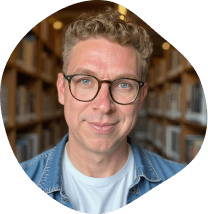Getting Started with Dotfiles
6/20/2023
Oh, the humble dotfile, the unsung hero of developer efficiency, the secret sauce to a streamlined coding experience.
Dotfiles, you ask? Yes, the files that start with a dot (.) and hide themselves in the corners of your home directory, configuring your system to your personal tastes. (not all files have to start with a dot though!)
Have you ever been in a situation where you're thrown into a new workstation or laptop, and you're left feeling a little... lost?
The shortcuts are all off, the command line is clunky, and your trusted apps are nowhere in sight.
This is the peculiar discomfort of a fresh, "vanilla" setup—it's like moving into an empty house and trying to feel at home without any of your cherished belongings.
It's certainly not the most productive state for a developer, is it?
But imagine if, with a wave of your magical coding wand (also known as the terminal), you could summon your favorite tools, settings, and configurations to this new machine.
Presto! You're no longer a stranger in this fresh setup—it feels just like home.
This, my friends, is the magic of dotfiles.
They may be invisible at first glance, but these hidden configuration files have the power to make you feel right at home, wherever you're coding.
They carry your preferred settings, your go-to tools, your custom shortcuts—your digital personality, if you will.
From configuring MacOS settings and preferences on a new machine to installing packages and apps with Homebrew, maintaining shell configurations, and even preserving your precious VS Code settings and preferences, dotfiles keep your dev environment just the way you like it.
Intrigued? Stick around as we dive deep into the world of dotfiles, exploring why they are a developer's best friend, and guiding you on how to get started with them. Remember, there's no place like ~/ (home, for the uninitiated).
Prerequisites
Before we begin, ensure you have a working knowledge (or at least that you're comfortable with) of:
- The command line and how to navigate it
- Basic file operations (like creating, deleting, and moving files)
- A text editor of your choice (such as Vim, Emacs, or VS Code)
Objective
By the end of this blog post, you'll not only comprehend the magic of dotfiles but also wield their power. You'll learn how to create, manage, and transfer your dotfiles to make any workstation feel like home sweet home.
Step-by-Step Guide
Step 1: Recognize Existing Dotfiles
Open your terminal, verify that you're in your home directory (~/) and type ls -a to list all files, including hidden ones.
The dotfiles are the ones beginning with a dot.
They could be .bashrc, .vimrc, .gitconfig, etc.
These are pre-existing configuration files for various tools and applications.
Step 2: Customize Your Dotfiles
Select a dotfile and open it with your favorite text editor.
Inside, you'll find various settings you can adjust to your liking.
Be cautious though—these are powerful tools. It's like tinkering under the hood of your car; a wrong move might cause an issue.
Step 3: Backup Your Dotfiles
You've personalized your dotfiles—now it's time to keep them safe. Create a repository on Github and push your dotfiles there. This way, they're ready to be cloned and installed on any machine.
Step 4: Install Your Dotfiles on a New Machine
Clone your dotfiles repository onto any new machine and run a simple script to symlink them into your home directory. Just like that, your new environment is configured to your liking.
Tips and Best Practices
- Always comment your changes in the dotfiles for future reference
- Keep your dotfiles on Github for easy access and version control
- Use a setup script to symlink your dotfiles into your home directory on a new machine
- Don't forget to regularly commit and push changes to your dotfiles repo
Summary
Dotfiles are the key to a comfortable and efficient coding environment. By customizing them, backing them up, and learning how to install them on any machine, you can make every workstation feel like home. It's time to embrace the hidden power of these magic files—there's truly no place like ~/.
Additional Resources
That's all, folks! Now it's over to you to make magic with your dotfiles. Go forth and configure!