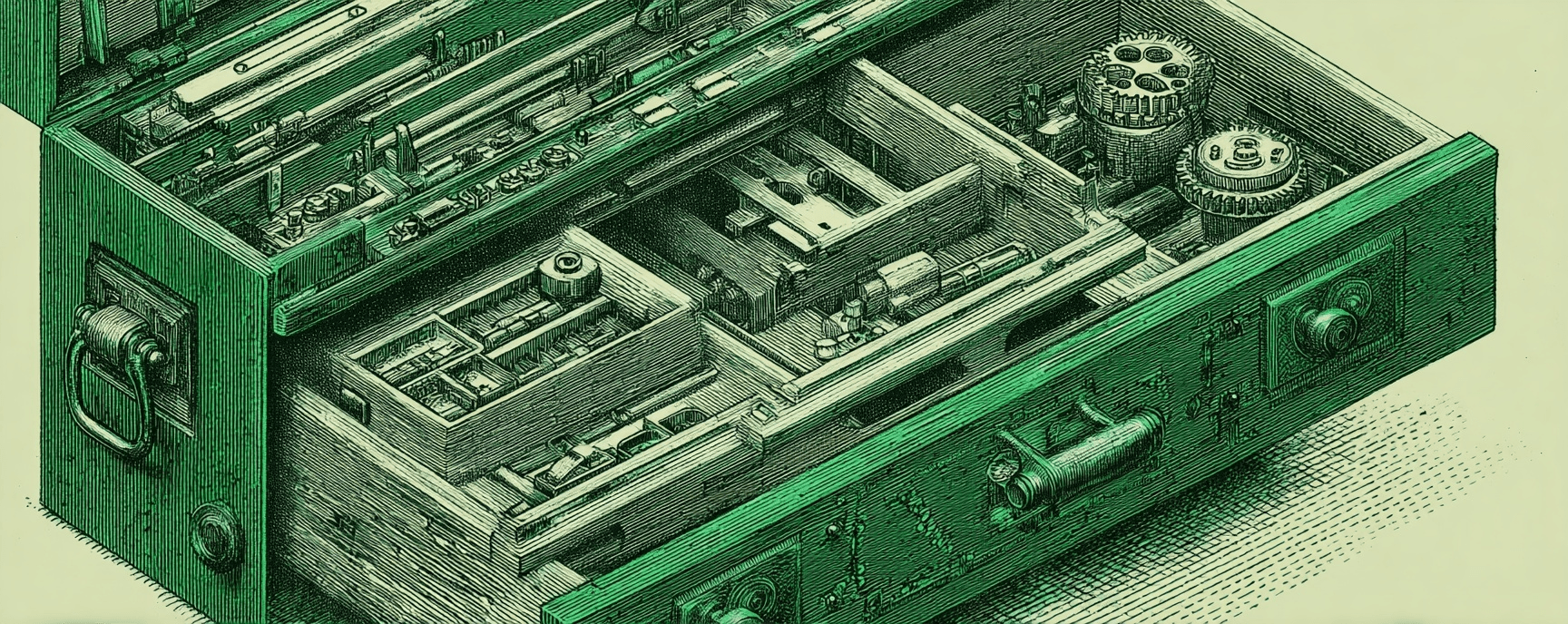Enable tab completion for Markdown Snippets in VS Code
Essays and updates on product, engineering, and AI by Chase Adams.
1 minute read
While working on a frontmatter Markdown snippet inVS Code I couldn't understand why tab completion wasn't working. It turns out that some extensions (including Markdown) don't have snippet tab completion enabled by default (you can however type ctrl+Space to show available snippets with what you've typed).
VS Code has a setting for editor.tabCompletion that has 3 options: "on", "off" (default), "onlySnippets". Let's go through how to enable snippet completion for all files first and how to enable it only for a specific file type.
Enable snippet tab completion for all extensions
Open the Command Pallete (⌘+shift+p in MacOS, ctrl+shift+p in Windows)1, type "Open Settings (JSON)" and press return. This will open the file settings.json.
At the bottom of the file, add the following (don't forget to add a comma to the item before! Otherwise you'll get a syntax error):
"editor.tabCompletion": "onlySnippets"
Save your User Setttings configuration, open a Markdown file and type FM
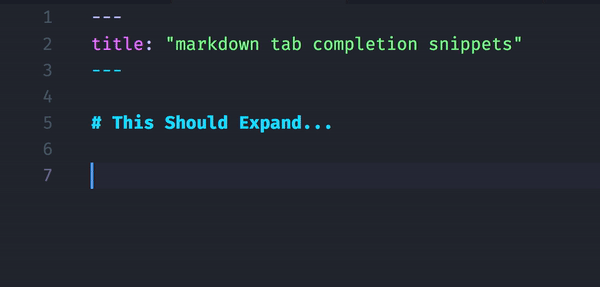
Footnotes
-
If you have your settings to default to Open Settings (JSON), you can use
⌘+,in MacOS,ctrl+,in Windows. ↩
Build Your Website with AI—No Code Required
Learn to create and deploy professional websites using ChatGPT and Claude. Go from complete beginner to confident website builder.