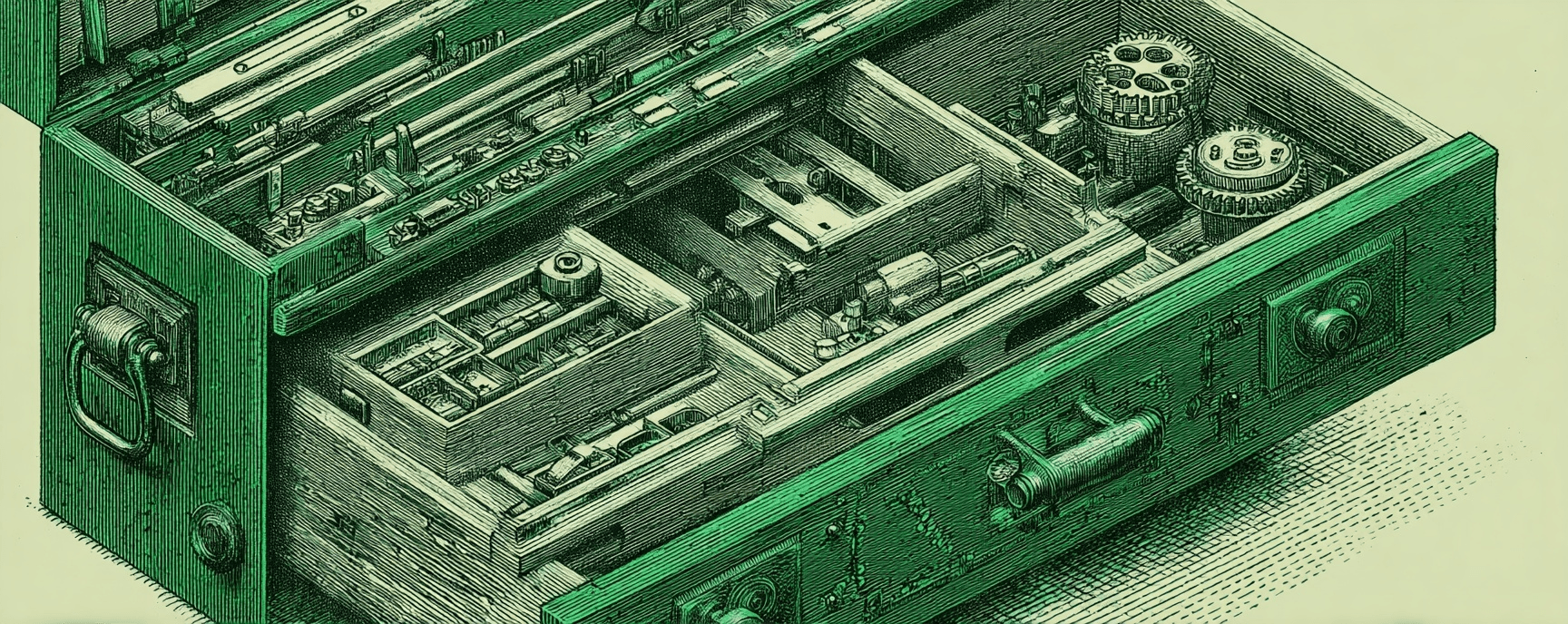7 Best Collaboration Apps for Effective Remote Software Development Teams
Essays and updates on product, engineering, and AI by Chase Adams.
19 minute read
It should come as no surprise that I believe that remote and distributed teams are here to stay.
One of the most challenging parts of learning to help a remote team become effective is determining which tools can help you stay present, connected and focused without leading you to being emotionally drained by lunch time.
Having worked remotely for almost a decade, I can say that using the right collaboration tools for your remote software team is critical.
If you get the tools right, find a process that works well for the moment your team is in and learn skills that will make you an effective facilitator, your team can’t lose.
In this post, I’ll layout the collaboration apps that I think help teams be more effective while also working with peers across timezones.
Common Themes
As you read this list, you’ll probably notice some common themes in the strengths and the downsides, so I want to point them out.
I believe that these common themes are what have led these apps to “win” in the effective, collaborative remote teams space.
Common Strengths
- Real-time collaboration: The experience for the user is such that they can be looking at the same document or view and get immediately responsive updates when working with other people.
- Rich integrations: A user can hook up any of these tools with any other of these tools, along with a number of other tools, to make their workflows more effective.
Common Downsides
- Learning curve: The nature of these tools is that what they do is complicated (sometimes complex). It’s not immediately obvious how to use them but with some user education, these tools become incredibly powerful.
- Performance issues: The nature of these tools is also that they’re often real-data intensive, especially when they’re real-time. When you start to build larger teams and as a result, doing more in the tools, they can start to slow down.
- Offline access: A collaborative online tool is going to generally have limited capabilities offline (although Notion has a good offline mode).
Best Collaboration Apps for Effective Remote Teams
The 7 best collaboration apps for effective remote software development teams are:
- Notion
- Around
- Miro
- Slack
- Figma
- Airtable
- Mural
I’ll go through each collaboration app and explain what each of these collaboration apps is good for, the pros and cons and what types of teams can benefit from using it.
Notion
Type: Document Editor, Organizer and Database
Notion is easily one of my favorite collaboration apps because they are constantly finding ways to make working with other people better.
I started using Notion when I was at Walmart Labs (2016) for my personal notes. Walmart Labs had a strict policy about 3rd party software and I liked Notion so much that I was willing to leave Walmart Labs to work somewhere that used it on a day to day basis.
It’s become one of my favorite tools to use for organizing and planning projects, documenting agreements and I’ve even started writing my newsletters and blog posts in it.
I’ve used it at Webflow and at Murmur for project planning, team documentation and keeping lists for weekly sprints.
Strengths
- All-in-one workspace: Notion combines note-taking, task management, databases, and calendars into one platform, reducing the need for multiple apps.
- Rich documents: Notion supports various content types, including text, images, videos, and code snippets, making it versatile for different teams and purposes.
- Real-time collaboration: Multiple team members can work on a document simultaneously, allowing for effective collaboration and faster decision-making.
- Databases: Notion’s databases make it a powerful tool for managing similar types of content and data.
- Customizable templates: Notion offers a wide range of templates for various use cases, enabling teams to quickly set up their workspace and get started.
- Access control: Notion provides fine-grained permissions, ensuring that sensitive information is only accessible to the right team members.
- Integrations: Seamless integration with popular tools like Slack and GitHub, streamlining workflows and improving productivity.
- Offline access: Notion's desktop and mobile apps support offline access, allowing team members to work even without an internet connection.
Downsides
- Learning curve: Notion's extensive features and flexibility can be overwhelming for new users, resulting in a steeper learning curve.
- Performance issues: For large teams or extensive workspaces, Notion can sometimes experience performance issues, leading to slow load times and lag.
- Limited native integrations: While Notion integrates with popular tools, its selection of native integrations is more limited compared to other collaboration platforms.
- The curse of flexibility: Notion’s ability to be incredibly flexible can be difficult to figure out how to create your system. Sometimes optionality is a downside and that can be true in Notion if you don’t have a plan.
Teams Best Served Are…
- Software development teams: Notion's ability to handle code snippets and integrate with tools like GitHub makes it a great choice for software development teams.
- Content and marketing teams: With its rich document creation and management capabilities, Notion is well-suited for content creators, marketers, and social media managers.
- Project management teams: Notion's task management and database features enable teams to track project progress, deadlines, and resources effectively.
- Design teams: Notion's support for various media types, such as images and videos, makes it useful for design teams to organize and share their work.
- Startups and small businesses: Notion's versatility and affordability make it an attractive option for startups and small businesses looking for an all-in-one collaboration tool.
Around
Type: Video Conferencing
I started using Around in November of 2020 and everytime I have to use Zoom I die a little.
Around immediately became my favorite video conferencing app and I try to use it every chance I get.
It’s delightful to use, it has features that make it fun and light (instead of clunky, heavy and frustrating like Zoom).
One of my favorite features is the “raise everyone’s hands” button. It’s great for check-in and check-out rounds in facilitated meetings.
Around was acquired by Miro, so their integration with Miro should be neat to see evolve.
Strengths
- Minimalistic interface: Around's clutter-free interface reduces distractions and focuses on essential video conferencing features.
- Auto-zoom and noise cancellation: Smart features like auto-zoom and noise cancellation help improve the overall video conferencing experience.
- Collaborative screen sharing: Around's screen sharing feature allows multiple participants to collaborate on a shared screen, enhancing team interaction.
- Floating video bubbles: The unique floating video bubbles design enables users to multitask without losing sight of their teammates. This is one another favorite feature of mine, as it lets me still easily see my teammates while I’m using FigJam for meetings.
- Low bandwidth usage: Around is designed to consume less bandwidth, making it suitable for users with limited internet connectivity.
- Integrations: Around integrates with popular tools like Trello and GitHub, allowing teams to streamline their workflows and stay connected.
Downsides
- Limited features: Around's focus on a minimalistic interface means it may lack some advanced video conferencing features found in other platforms.
- Less established: Around is a relatively newer player in the video conferencing market, and some teams may prefer more established platforms with a longer track record.
Teams Best Served Are…
- Agile development teams: Around's real-time collaboration features, such as screen sharing, make it ideal for agile software development teams that need to share code and collaborate on the fly.
- Creative teams: Designers, writers, and other creative professionals can benefit from Around's minimalistic interface and focus on collaboration, enabling them to share and discuss their work effectively.
- Remote teams with limited bandwidth: Teams with members in areas with limited internet connectivity can benefit from Around's low bandwidth usage, ensuring a smoother video conferencing experience.
- Small to medium-sized teams: Around's simplified interface and core features cater well to small and medium-sized teams that may not require advanced video conferencing capabilities.
Miro
Type: Digital Whiteboard
Miro is a cloud-based, visual collaboration platform designed to help remote teams brainstorm, plan, and work together on projects using a shared digital workspace.
It's a great choice for design and creative teams, agile development teams, and cross-functional teams looking to communicate visually and collaborate effectively on ideas and concepts.
The central feature of Miro is its interactive, infinite canvas, which allows team members to collaborate in real-time by adding various content types such as text, images, shapes, and sticky notes.
This shared canvas functions like a virtual whiteboard, enabling users to visually express their ideas, map out project plans, and iterate on concepts regardless of their physical location.
It’s a great app for effectively facilitating remote meetings that makes it easy for anyone to use, uses sticky notes, live cursor tracking, timers and voting.
Strengths
- Real-time collaboration: Miro's online whiteboard allows multiple users to work together simultaneously, enabling effective teamwork and brainstorming.
- Infinite canvas: Miro's infinite canvas supports various content types, such as text, images, shapes, and sticky notes, catering to different collaboration needs.
- Pre-built templates: Miro offers a wide range of templates for various use cases, including user story maps, flowcharts, and mind maps, speeding up the setup process.
- Integration with other popular collaboration tools: Miro integrates with tools like Slack, Jira, and Google Drive, streamlining workflows and improving productivity.
Downsides
- Learning curve: Miro's extensive features and large canvas can be overwhelming for new users, leading to a steeper learning curve.
- Limited free plan: Miro's free plan has limitations on the number of boards and users, which might not be sufficient for some teams.
Teams Best Served Are…
- Design and creative teams: Miro's visual collaboration tools make it an excellent choice for design teams, UX/UI designers, and creative professionals who need to share and iterate on visual concepts.
- Agile development teams: Miro's support for user story maps, flowcharts, and mind maps makes it a useful tool for agile software development teams during planning and retrospectives.
- Product teams: Miro's collaborative whiteboard environment is perfect for teams that need a platform to brainstorm, discuss ideas, and engage in creative problem-solving sessions towards building a product.
- Training and education teams: Miro's presentation mode and interactive canvas make it suitable for training sessions, workshops, and educational purposes.
Slack
Type: Chat
Slack should come as no surprise to most people, so much so that you should be surprised I’d mention it at all.
For anyone who is unfamiliar with it, Slack is a cloud-based messaging and collaboration platform designed to help remote teams communicate, share files, and work together more efficiently.
It's an excellent choice for teams of all sizes and across various industries, as it simplifies team communication, streamlines workflows, and fosters a sense of connection among distributed team members.
At its core, Slack provides a real-time messaging system where teams can create organized channels for different projects, topics, or departments.
This structure helps keep conversations organized and ensures that relevant information is easily accessible to the right team members.
Slack also supports direct messages and group chats for private or ad-hoc conversations.
It hasn’t become the defacto communication tool for most companies (unless you use Microsoft Teams) without reason: chat is one of the fundamental ways in which we communicate and Slack’s app directory made it the hub for all your other tools.
Slack has done a phenomenal job at creating a foundation for integrations so that every other tool on the internet could send and receive events from it.
Strengths
- Real-time communication: Slack's instant messaging platform enables efficient communication between team members, promoting seamless collaboration.
- Channels and direct messages: Slack's organization into channels and direct messages helps teams stay organized and focused on specific topics or projects.
- File sharing and search: Slack allows users to share files and easily search through conversations and shared documents, making information retrieval quick and straightforward.
- Integrations with popular tools: Slack integrates with a wide range of tools, such as GitHub, Around, Miro, Figma, Airtable (the list goes on and on!), allowing teams to streamline their workflows and stay connected.
- Customizable notifications: Slack's notification settings can be tailored to suit individual preferences, helping to minimize distractions and maintain productivity.
Downsides
- Information overload: If a user doesn’t have their notifications tuned, it can be hard to process inbound messages and even more difficult to find information if your team relies heavily on Slack for the team’s system of record.
- No built-in task management: Slack lacks native task management features, requiring teams to rely on external tools or integrations for organizing tasks and deadlines.
Teams Best Served Are…
- Software development teams: Slack's integrations with development tools like GitHub and Jira make it an excellent choice for software development teams to collaborate and streamline their workflows.
- Remote and distributed teams: Slack's real-time communication features help keep remote teams connected and engaged, fostering a sense of community and collaboration.
- Marketing and sales teams: Slack's ability to integrate with CRM tools and social media platforms makes it a valuable tool for marketing and sales teams to coordinate their efforts and share insights.
- Customer support teams: Slack's integrations with helpdesk platforms enable customer support teams to collaborate and address customer issues effectively and efficiently.
- Cross-functional teams: Slack's versatile communication features and integrations make it suitable for teams working across different departments, helping to break down silos and facilitate collaboration.
Figma
Type: Design Tool
Figma is a cloud-based, collaborative design tool (on an infinite canvas) that allows remote teams to work together on creating, editing, and sharing digital designs and prototypes in real-time.
It's a versatile platform, especially suited for UI/UX designers, product designers, and marketing teams, but can be used by anyone who needs to collaborate on visual projects.
With Figma, team members can work on the same design simultaneously, see each other's changes as they happen, and leave comments for feedback or discussion.
It's like having a shared canvas where everyone can contribute, iterate, and visualize ideas collectively, regardless of their physical location.
I’ve been using Figma since my time at Webflow and one of the things I love about it is how much room there is for possibility to design anything you want.
I find it to be one of the most versatile design tools and between its live cursor (that a user can follow along), its ability to easily prototype and its baked in comment system, it makes it a great tool for any product team looking to ship quickly and iteratively.
Strengths
- Real-time design collaboration: Figma allows multiple designers to work together on a project simultaneously, streamlining the design process and enabling seamless teamwork.
- Cloud-based platform: Figma's browser-based nature ensures that all team members have access to the latest version of a design, eliminating version control issues.
- Intuitive interface: Figma's user-friendly interface makes it easy for designers of all skill levels to create and collaborate on designs.
- Prototyping capabilities: Figma's built-in prototyping features enable teams to quickly create and iterate on interactive prototypes, facilitating communication with stakeholders and developers.
- Design components and libraries: Figma's components and shared libraries help maintain design consistency and streamline the design process across projects and teams.
- Integrations with popular tools: Figma integrates with tools like Slack and Jira, allowing teams to easily share designs and gather feedback within their existing workflows.
Downsides
- Internet dependency: Being a cloud-based platform, Figma requires a stable internet connection for users to access and collaborate on designs, which could be a limitation in areas with poor connectivity.
- Limited offline support: Figma's limited offline functionality can be a drawback for designers who need to work on projects without internet access.
- Performance issues: For complex projects with many artboards and elements, Figma may sometimes experience performance issues, resulting in lag and slow load times.
- Learning curve: While Figma's interface is user-friendly, new users may still face a learning curve, especially if they're transitioning from other design tools.
Teams Best Served Are…
- UI/UX design teams: Figma's real-time collaboration features and intuitive design tools make it an ideal choice for UI/UX designers working on app and web projects.
- Product design teams: Figma's prototyping capabilities and design libraries make it suitable for product design teams aiming to create consistent and interactive product experiences.
- Marketing and branding teams: Figma's versatility makes it a valuable tool for marketing and branding teams working on visual assets, such as social media graphics, ad campaigns, and brand guidelines.
- Cross-functional teams: Figma's integrations with tools like Slack and Jira allow design teams to collaborate more effectively with developers and other stakeholders, facilitating communication and decision-making.
Airtable
Type: Database
Airtable is a cloud-based collaboration platform that combines the simplicity of spreadsheets with the functionality of databases, allowing remote teams to organize, manage, and share data more efficiently.
With Airtable, team members can work together in real-time on a shared workspace, called a "base."
Bases are made up of tables that can store diverse types of data, including text, numbers, dates, checkboxes, and file attachments.
The platform offers a range of customizable views, such as grid, calendar, kanban, and gallery, enabling users to visualize and interact with data in the most suitable format for their needs.
Strengths
- Flexible data organization: Airtable combines the power of spreadsheets with the functionality of databases, offering a versatile way to organize and manage data.
- Real-time collaboration: Airtable allows multiple team members to work together on a shared workspace, promoting efficient teamwork and decision-making.
- Customizable views: Airtable offers various views, such as grid, calendar, kanban, and gallery, enabling users to visualize data in the most suitable format for their needs.
- Rich field types: Airtable supports a wide range of field types, including text, numbers, dates, checkboxes, and file attachments, catering to diverse data requirements.
- Integration with popular tools: Airtable integrates with tools like Slack, Google Drive, and Zapier, allowing teams to streamline their workflows and stay connected.
- Automation and scripting: Airtable's built-in automation and scripting capabilities help teams automate repetitive tasks and improve overall productivity.
Downsides
- Learning curve: Airtable's unique combination of spreadsheet and database features can be overwhelming for new users, leading to a steeper learning curve.
- Limited free plan: Airtable's free plan has restrictions on the number of records, storage space, and automation features, which may not be sufficient for some teams.
- Performance issues: For large datasets or complex workspaces, Airtable can sometimes experience performance issues, causing slow load times and lag.
- Cost: Airtable's paid plans can be expensive, particularly for small businesses or teams with limited budgets.
Teams Best Served Are…
- Project management teams: Airtable's flexible data organization and customizable views make it an excellent choice for managing projects, tasks, and deadlines.
- Marketing and content teams: Airtable's ability to handle various field types and attachments makes it a valuable tool for planning and organizing marketing campaigns, content calendars, and social media schedules.
- Event planning teams: Airtable's calendar view and data management capabilities enable event planning teams to efficiently organize and track event details, attendees, and logistics.
- Sales and CRM teams: Airtable's database functionality and integration with other tools make it suitable for managing customer relationships, tracking leads, and organizing sales pipelines.
- Software development teams: Airtable's versatility and integration capabilities allow software development teams to manage product roadmaps, feature requests, and bug tracking effectively.
Mural
Type: Digital Whiteboard
Mural is a cloud-based, visual collaboration tool designed to help remote teams brainstorm, ideate, and problem-solve together using a shared digital workspace.
The platform offers a range of pre-built templates for different use cases, such as design thinking, agile planning, and retrospectives, making it easy for teams to quickly set up and start collaborating.
Mural also provides facilitation tools, such as timers and voting, which help guide team discussions, maintain focus, and encourage more efficient decision-making.
Mural is a powerful, real-time visual collaboration tool that allows remote teams to work together on a shared canvas, fostering creativity, efficient communication, and effective problem-solving.
Strengths
- Visual collaboration: Mural's digital workspace allows team members to work together visually, making it ideal for brainstorming, ideation, and problem-solving sessions.
- Interactive canvas: Mural's canvas supports various content types, including text, images, shapes, and sticky notes, allowing teams to easily express their ideas and collaborate effectively.
- Real-time collaboration: Mural enables multiple users to work together simultaneously, fostering efficient teamwork and reducing barriers to communication.
- Facilitation features: Mural offers facilitation tools, such as timers and voting, that help teams stay on track and make more informed decisions during collaborative sessions.
- Pre-built templates: Mural provides a range of templates for different use cases, such as design thinking, agile planning, and retrospectives, speeding up the setup process.
- Integration with popular tools: Mural integrates with tools like Slack, Microsoft Teams, and Jira, allowing teams to incorporate visual collaboration into their existing workflows.
Downsides
- Learning curve: Mural's feature set and collaborative environment can be overwhelming for new users, leading to a steeper learning curve.
- Limited free plan: Mural's free plan has restrictions on the number of collaborators and projects, which might not be sufficient for some teams.
- Performance issues: For large teams or extensive boards, Mural can sometimes experience performance issues, resulting in slow load times and lag.
- Comparisons to other tools: Mural's offerings may be perceived as similar to other visual collaboration tools like Miro and Figma, leading to confusion or overlap in functionality for some users.
Teams Best Served Are…
- Design and creative teams: Mural's visual collaboration features make it a great choice for design teams, UX/UI designers, and creative professionals who need to share and iterate on visual concepts.
- Agile development teams: Mural's support for agile planning, retrospectives, and other templates makes it a useful tool for agile software development teams during planning and review sessions.
- Strategy and innovation teams: Mural's brainstorming and ideation capabilities make it an excellent platform for teams working on strategic planning, innovation initiatives, and creative problem-solving.
- Training and education teams: Mural's interactive canvas and facilitation features make it suitable for training sessions, workshops, and educational purposes.
- Cross-functional teams: Mural's real-time collaboration and integration with popular tools allow teams working across different departments to break down communication barriers and facilitate collaboration.
Wrapping Up
With these collaboration tools, your remote team can work together effectively from anywhere.
The each offer unique features and integrations that cater to different aspects of getting remote work done, making them indispensable tools for remote teams.
Build Your Website with AI—No Code Required
Learn to create and deploy professional websites using ChatGPT and Claude. Go from complete beginner to confident website builder.