Obsidian
8/11/2022
Info
Already know about Obsidian the app but want to learn how I use it? You can check out my Obsidian setup, including my structure, plugins configurations!
Have you ever been overwhelmed by the staggering amount of information you have to deal with daily?
I have, and I've been on a quest to find a tool that can make managing this knowledge a lot simpler and more effective.
In this article, I'm going to introduce you to Obsidian - a game changer in personal knowledge management.
Obsidian, with its power and flexibility, is reshaping how we deal with information.
As a student, researcher, writer, or any professional handling a lot of information, Obsidian provides a novel approach to build, organize, and navigate your personal knowledge base.
It has been an essential tool in my information management arsenal, and in this article, I'll share why I think it could become yours too.
Let's dive into the fascinating world of Obsidian!
More Than Just "Note Taking"
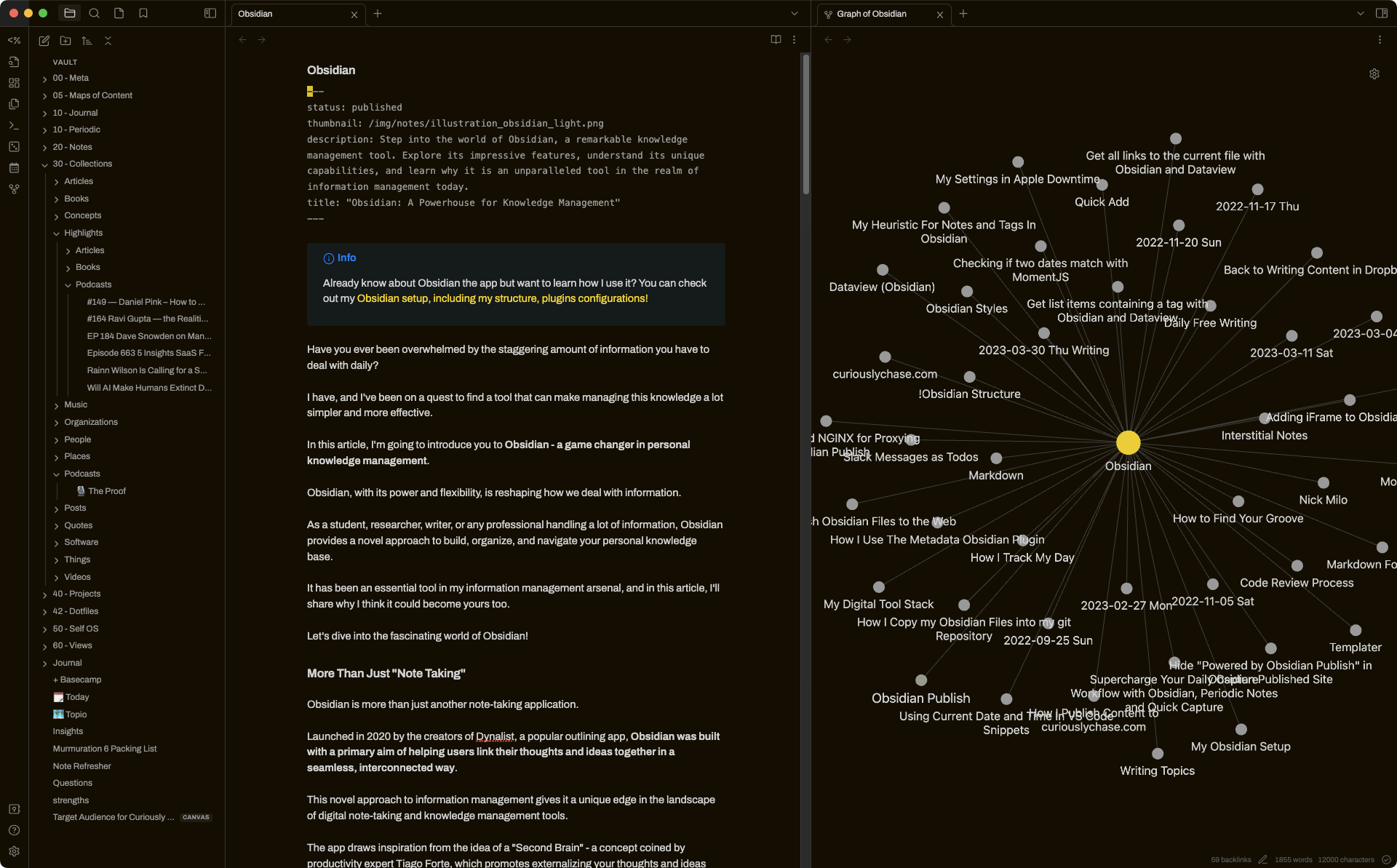
Obsidian is more than just another note-taking application.
Launched in 2020 by the creators of Dynalist, a popular outlining app, Obsidian was built with a primary aim of helping users link their thoughts and ideas together in a seamless, interconnected way.
This novel approach to information management gives it a unique edge in the landscape of digital note-taking and knowledge management tools.
The app draws inspiration from the idea of a "Second Brain" - a concept coined by productivity expert Tiago Forte, which promotes externalizing your thoughts and ideas into a reliable system outside of your biological brain.
By doing this, you can free up mental space, enhance your creative thinking, and improve productivity.
And Obsidian, with its features and design, embodies this philosophy quite brilliantly.
Obsidian: The Personal Knowledge Management Powerhouse
So, what exactly is Obsidian and how does it work?
Obsidian is a extensible, locally hosted, markdown-based knowledge management tool that allows you to create, connect, and navigate through your notes in a highly efficient manner.
Let's break this down...
Markdown Based
Markdown is a lightweight markup language with plain text formatting syntax.
If you're unfamiliar with it, don't worry - it's easier than it sounds!
Essentially, markdown allows you to write using an easy-to-read, easy-to-write plain text format, which then converts to structurally valid HTML.
In Obsidian, this means you can write notes quickly and format them beautifully with just a few keystrokes.
One of the major benefits of Obsidian is that you can extend Markdown and bend it to your will so that the markdown is still useable and readable while using Obsidian plugins to make the markdown more powerful.
Knowledge Management
Obsidian allows you to build a personal knowledge base - a repository of your thoughts, ideas, learnings, and all things knowledge.
With its file-based system, you can create notes, save them on your local disk, and access them anytime, anywhere.
No more worrying about data privacy or losing your valuable insights to a server outage!
Linking and Navigation
Linking and navigation is where Obsidian truly shines.
You can link notes together, making it easy to build connections between different pieces of information.
With its unique linking system, it helps you to weave a network of ideas, also known as a 'knowledge graph'.
It’s like building a web of your thoughts where each strand is a stepping stone to another related thought or idea.
Extensibility through Community Plugins
Perhaps one of Obsidian's most appealing features is its extensibility.
Obsidian has a robust community of developers who contribute to its rich ecosystem of plugins.
These plugins add extra functionality to the core application and allow you to customize Obsidian to fit your specific needs and workflows.
Whether you're looking for a plugin to manage tasks, create advanced diagrams, or set up a spaced repetition system for learning, there's a good chance you'll find it in Obsidian's thriving plugin community.
The best part is, if you're tech-savvy and the plugin you need doesn't exist yet, you can develop it and contribute to the community!
With Obsidian, your knowledge management tool doesn't have to be a static one; it can evolve with you and adapt to your ever-changing requirements.
Data Portability
In the realm of digital note-taking apps, one concern that often surfaces is that of data ownership and access.
With Obsidian, you can put those worries to rest.
The application uses your local filesystem and stores all notes as individual markdown (.md) files.
This means you're not locked into the Obsidian ecosystem - your data remains yours at all times.
If you ever decide to migrate to another platform, you can do so without any hassle as markdown is widely supported.
In other words, Obsidian empowers you with true data portability, a feature that underscores its respect for user data sovereignty.
In a nutshell, Obsidian is more than just a tool—it's a companion that grows with you as you continue to feed it with your thoughts and ideas.
Obsidian in Practice
Now that we've explored what Obsidian is and how it functions, let's delve into some of its practical applications across various domains.
Academic Research
Researchers often grapple with copious amounts of data, and Obsidian can prove to be a godsend.
Obsidian can serve as a knowledge repository for your research materials, references, ideas, and thoughts.
The linking and navigation feature helps connect the dots between different pieces of information, providing a more holistic view of your research landscape.
Content Creation and Writing
For bloggers, authors, or any content creators, Obsidian can be used to jot down ideas, plot storylines, draft articles, and more.
Its ability to link notes can help in creating a structured flow of thoughts and ideas.
Plus, with plugins that enhance writing, like a grammar checker or a synonym finder, Obsidian can elevate your writing process.
Project Management
With the right set of plugins, Obsidian can serve as a capable project management tool.
You can create to-do lists, set reminders, track progress, and manage tasks effectively.
The flexibility of Obsidian allows you to design your project management system just the way you like it.
Learning and Personal Development
Obsidian can be a powerful tool for personal knowledge management.
Be it books you read, online courses you take, or any form of learning, Obsidian can help you retain and organize this knowledge efficiently.
Plus, with the aid of plugins like spaced repetition or flashcards, it can boost your learning process.
Coding and Development
If you're a programmer or a developer, Obsidian's markdown-based system can be used for maintaining coding notes, brainstorming software architecture, tracking bugs, or even for documentation.
The local filesystem storage ensures that all your valuable insights remain secure and accessible.
The Power Potential
Obsidian's potential applications are vast and versatile.
Its features and philosophy make it a tool that can adapt to your unique needs, be it in academics, content creation, project management, personal development, or coding.
With Obsidian, your knowledge management journey is in your hands.
Frequently Asked Questions (FAQs)
Navigating the intricacies of a new tool can often bring up questions.
Here are some frequently asked questions about Obsidian that might help clear things up:
Is Obsidian free to use?
Yes, Obsidian is free to use for personal use.
However, they do offer a VIP subscription with extra features and early access to new updates. (I am a Catalyst supporter)
You can also pay for their sync service (Obsidian Sync) and their web publishing service (Obsidian Publish).
Is Obsidian open source?
Obsidian isn't open source, but it has an API that allows developers to build and share plugins.
Most Obsidian plugins and themes are open source.
Where is the data stored?
Obsidian stores all your data locally on your device in markdown format.
This ensures that your notes are always in your control.
Can I sync my notes across different devices?
Yes, you can use Obsidian Sync or do syncing across devices using third-party cloud services like Dropbox, iCloud or Google Drive.
What platforms does Obsidian support?
Obsidian is available on Mac, Windows, and Linux.
They also have a mobile app for iOS and Android.
What is markdown and do I need to learn it to use Obsidian?
Markdown is a lightweight markup language used for formatting text. I've written more about markdown here.
While Obsidian supports markdown, you don't necessarily need to be proficient in it to use the app.
Obsidian's editor helps format your text as you type, but learning basic markdown syntax can enhance your note-taking experience.
Obsidian also has keyboard shortcuts (hotkeys) that mimic commonly used shortcuts for document editing, so you can write with your standard keyboard shortcuts.
Can I collaborate with others on Obsidian?
Obsidian is primarily designed for personal use and doesn't natively support real-time collaboration.
However, they offer an add-on service called "Obsidian Sync" that supports version history and syncing across devices, which can be used to share notes.
FAQ Wrapped
If you have more questions or run into any issues, their robust community is always there to lend a helping hand.
You're not just adopting a tool; you're joining a community of knowledge seekers, much like yourself. Happy exploring!
Wrapping Up
Embarking on a journey with Obsidian is like venturing out on a quest of your own knowledge.
With its unique linking system, extensibility through community plugins, and respect for your data sovereignty, Obsidian stands as a tool that can adapt and grow with you.
It's more than just a note-taking application - it's a companion in your pursuit of knowledge and productivity.
In the era of information overload, having a tool that can help manage, connect, and navigate through knowledge is invaluable.
Whether you're an academic researcher, a content creator, a project manager, a lifelong learner, or a developer, Obsidian offers a fresh perspective on how we interact with our thoughts, ideas, and information.
I hope my exploration of Obsidian sparks your curiosity and helps you on your journey of knowledge management.
Additional Resources
To further understand Obsidian and make the most out of it, here are some resources that you might find helpful:
- Obsidian's Official Documentation: This is a great place to start to understand the basics and explore Obsidian's features.
- Obsidian Community Forums: A bustling community of Obsidian users where you can ask questions, share ideas, and learn from others.
- Obsidian's Official Youtube Channel: Packed with tutorials and walkthroughs, this can help you navigate the many capabilities of Obsidian.
- Markdown Guide: If you're new to markdown, this guide provides a comprehensive overview to get you started.
Remember, the journey of knowledge is a marathon, not a sprint. Take your time, explore, and most importantly, have fun with it! Until next time, happy exploring!
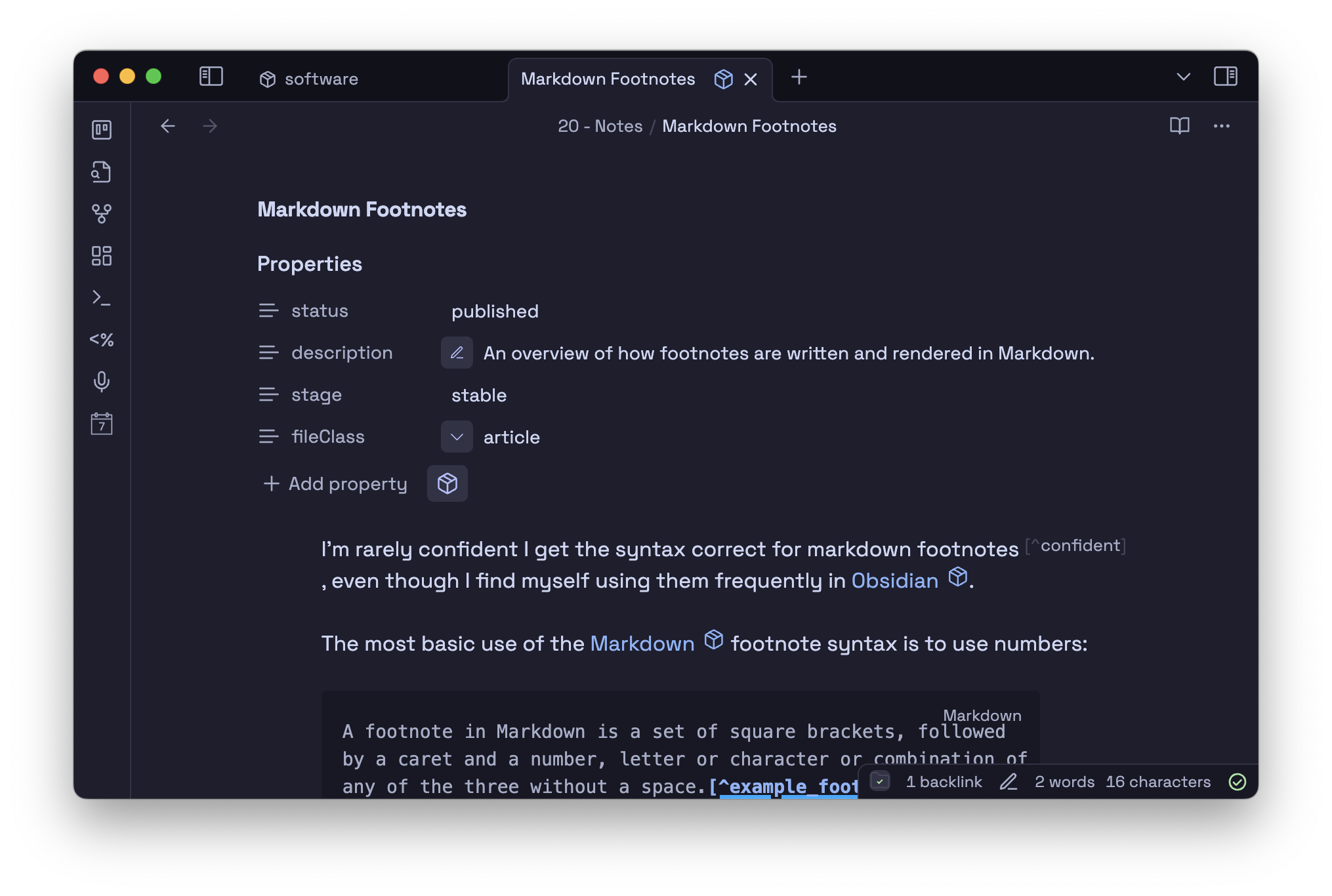
This Article is Still in Progress
This post is a work in progress and not yet complete. If you're interested in reading the full article, let me know!
Want to Read It? Your interest helps me prioritize which articles to finish first. Click below to tell me you want to read this article when it's complete.