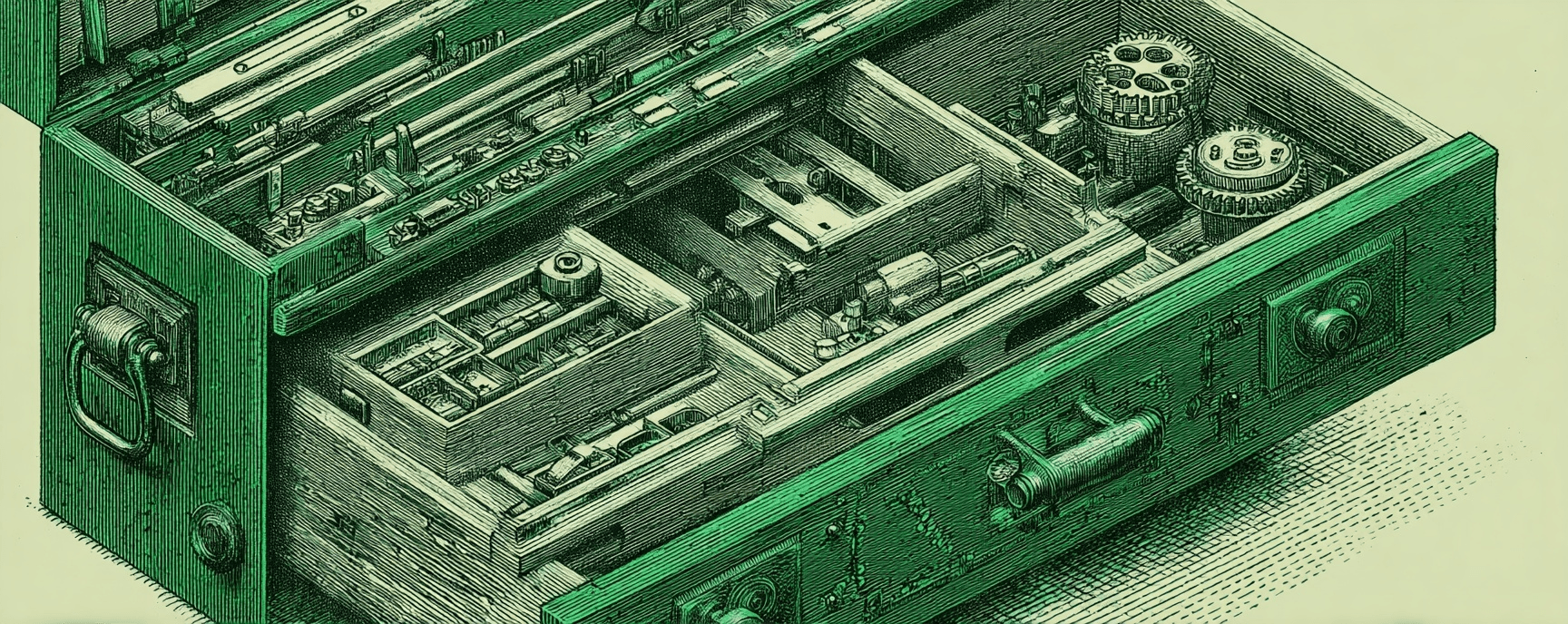Production Only Google Analytics in GatsbyJS with Netlify
Essays and updates on product, engineering, and AI by Chase Adams.
2 minute read
Earlier I shared how I use Netlify's Deploy Context to safely write drafts in GatsbyJS that never land in production.
Now I want to share another use of Netlify's Deploy Context to only include Google Analytics on a GatsbyJS site when it's in production. Using this solution guarantees Google Analytics tracking won't ever be included in a non-production preview environment without tribal knowledeg workarounds or hacks.
This solution requires that 1) you're building your site with GatsbyJS and 2) you're using Netlify for build/deploy/hosting.
It's a simple two step process:
- Install the Google Analytics GatsbyJS plugin
- Add logic to
gatsby-config.jsto only include the plugin in production
Add Google Analytics to GatsbyJS
With all things GatsbyJS, there's a plugin for Google Analytics and it's easy to setup.
From within your project, install gatsby-plugin-google-analytics (the code below is using yarn. You can install it with npm install --save as well):
$ yarn add gatsby-plugin-google-analytics
Now, if you open your package.json, you should see it in your list of dependencies.
Configure GatsbyJS to use Netlify's Deploy Context
Since we want our analytics to be as accurate as possible, we're going to check that Netlify's deploy context is production so the Google Analytics plugin is only included in production. (By default, this plugin checks for NODE_ENV === production, so it won't include Analytics during gatsby develop but gatsby build sets NODE_ENV to production, so anything that's built and served will include it)
In the gatsby-config.js, create an object called cfg and set the file's module.exports to that object:
const cfg = {
plugins: []
/* the rest of your config */
};
module.exports = cfg;
Now, between the cfg definition and module.exports, add a condition for when the CONTEXT is production that will creat a configuration for the Google Analytics plugin, followed by pushing the configuration to cfg.plugins.
// cfg = {...}
if (process.env.CONTEXT === "production") {
const googleAnalyticsCfg = {
resolve: "gatsby-plugin-google-analytics",
options: {
trackingId: "UA-XXXXXXXXX-X" // <- your tracking ID
}
};
cfg.plugins.push(googleAnalyticsCfg);
}
// modules.exports = cfg;
Test Google Analytics
To test, we're going to...
- Install the "Block Yourself from Analytics" extension for Chrome
- Create a pull request to the repo. Open the Netlify deploy preview and verify that the extension shows that there are no analytics coming through.
- Merge the PR and check that your production URL is still serving Google Analytics.
Now you know how to use Netlify's Deploy Context to bend GatsbyJS to your will (and keep your Google Analytics stats clean)!
Footnotes
- You can use Netlify's deploy context to follow the same pattern for only including Google Analytics with Hugo and likely other platforms.
- This isn't exclusive to Netlify, you can use this pattern anywhere that has preview URLs (GitHub for example) and a way to determine the context of the environment.
Build Your Website with AI—No Code Required
Learn to create and deploy professional websites using ChatGPT and Claude. Go from complete beginner to confident website builder.