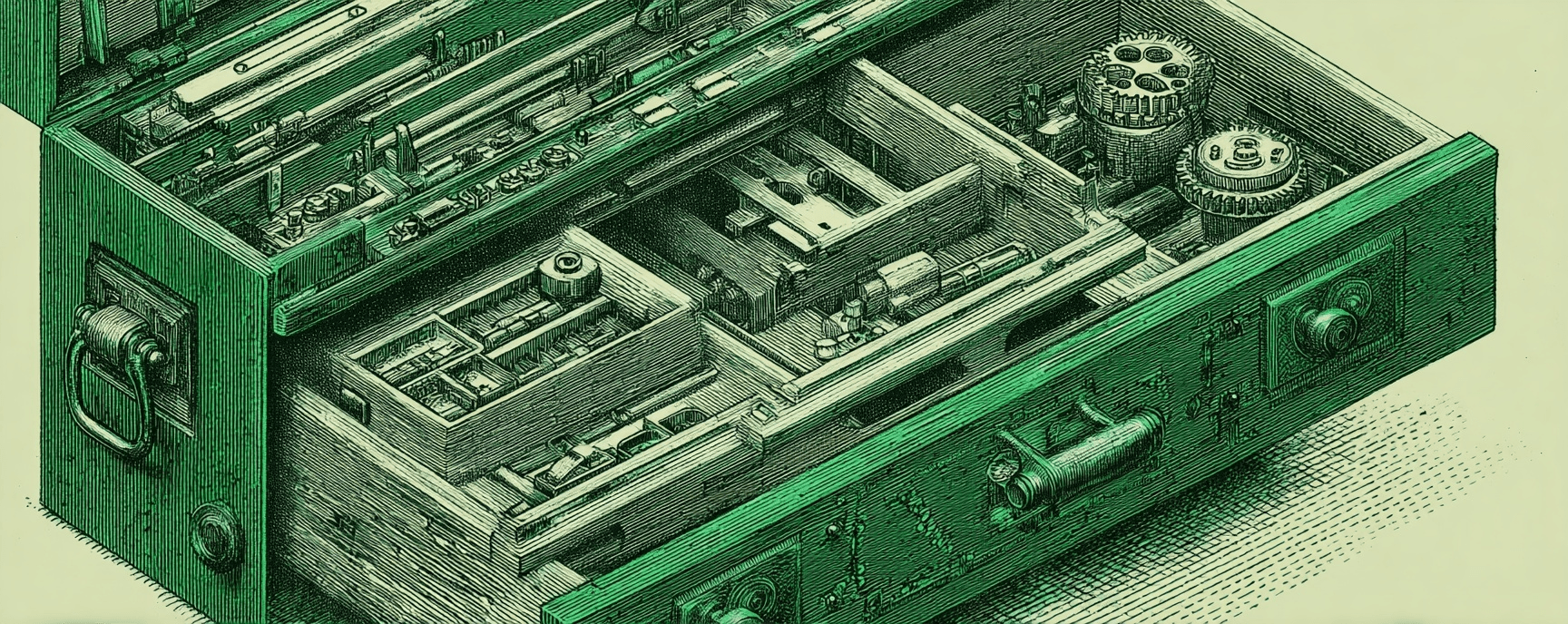Start Week on Monday in Google Calendar and Apple Calendar
Essays and updates on product, engineering, and AI by Chase Adams.
1 minute read
I consider Monday the start of my week, so I like to make sure my Calendars are setup properly.
If you want to start your week on Monday in your digital calendar app on a Mac, here are 4 apps you can do that in and how to update the start of week from Sunday to Monday.
Google Calendar (browser)
- Open you Google Calendar in your browser
- Click the Gear in the top bar
- Click settings
- Scroll to "View options"
- In Start week on dropdown menu, change "Sunday" to "Monday"
Apple Calendar (Mac)
- Open the Calendar app on your Mac
- Click Calendar in the menu bar
- Click Preferences
- In General, find Start week on: and change it from "Sunday" to "Monday"
Spark Email Client (Mac)
- Open the Spark client on your Mac
- Click the Spark in the menu bar
- Click Preferences
- Click Calendar in the top menu bar of the preferences pane
- Look for Start week on: and change the select box from Sunday to Monday
- Close Preferences
Note: your calendar may not update correctly, so you can click Day in the top of the calendar and then click Week again and it should update
Cron Calendar (Mac)
- Open the Cron client on your Mac
- Click Cron in the menu bar
- Click Settings
- Under Calendar, you should be on the General section. Look for Start week on: and update Sunday to Monday
First Cohort
No Coding Experience Required
Build Your Website with AI—No Code Required
Learn to create and deploy professional websites using ChatGPT and Claude. Go from complete beginner to confident website builder.