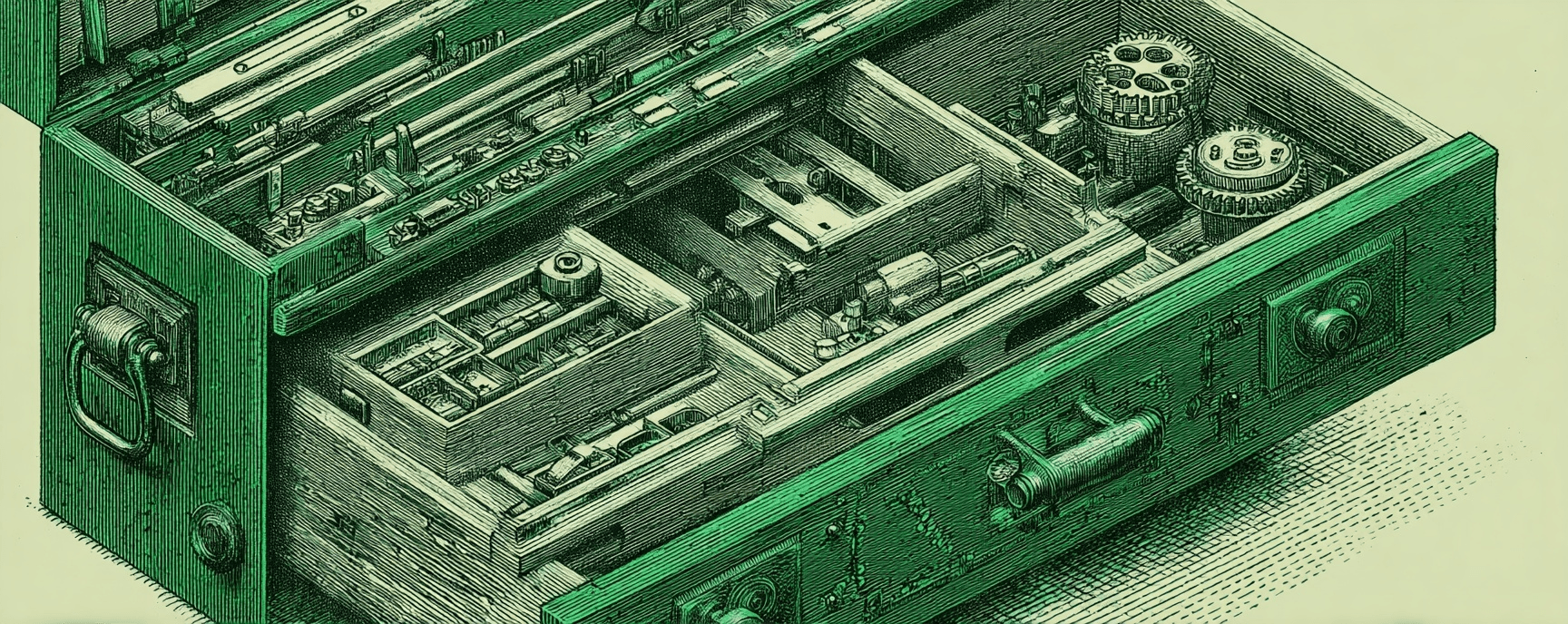Supercharge Your Daily Capture Workflow with Obsidian, Periodic Notes and Quick Capture
Master interstitial journaling in Obsidian with Periodic Notes for daily templates and QuickAdd for instant capture with hotkeys
4 minute read
Understanding and mastering the art of interstitial journaling can be a transformative experience.
By making use of specific tools like the Periodic Notes and Quick Add plugins for Obsidian, this process can become even more efficient and productive.
In this post, we'll discuss how these plugins can enhance your interstitial journaling workflow.
Understanding Interstitial Journaling and Obsidian
Before setting Obsidian up for interstitial journaling, it helps to understand more about what it is.
interstitial journaling is a method of capturing thoughts, tasks, and notes as individual items in a list.
It allows for the seamless logging of information in-between tasks, events, or creative bursts, embracing the fluidity of the mind.
Obsidian is a powerful knowledge management tool that's perfect for interstitial journaling.
It's a markdown editor that connects your thoughts and notes, allowing you to form a network of ideas.
In order to fully unlock Obsidian's potential, we can employ certain plugins.
That's where Periodic Notes and Quick Add come in.
Periodic Notes: The Time-oriented Plugin
The Periodic Notes plugin helps you maintain a regular cadence with your notes.
With it, you can create daily, weekly, and monthly notes that follow your predefined templates.
To use Periodic Notes for interstitial journaling, follow these steps:
- Install the plugin from Obsidian's community plugins.
- Enable it and customize your note settings in the plugin options.
- Set your daily note template to create a section or a heading for
# logs. - Start creating daily notes with the
# logsheading for interstitial journaling.
With Periodic Notes, you can ensure you never miss a day of jotting down your thoughts and tasks.
QuickAdd: Streamlining the Capture Process
The QuickAdd plugin further enhances the process by simplifying how you capture information.
It allows you to automate tasks in Obsidian like creating notes, appending or prepending text, and more.
Here's how to integrate QuickAdd into your interstitial journaling process:
- Download and enable the plugin in Obsidian.
- Add a choice for your journal. I named mine "⚡ Interstitial Log".
- Click the Settings Gear to the right of the name of your choice.
- Under Capture To, for the filename, use your Periodic File template name. (Mine is
10 - Periodic/{{DATE:YYYY-MM-DD ddd}}) - Choose to Insert After and add
# logs. - Choose Insert at end of section.
- Under Capture Format use
- {{DATE:HH:mm}} {{VALUE}} #journal.
Now you can use this Quick Add choice to insert an interstitial log into your daily page.
Using QuickAdd, you can easily add new thoughts to your log without disrupting your workflow.
Tying It All Together
Now that you have setup your Periodic Notes and Quick Add plugin, you should be able to open your command palette, pick Quick Add: Run Quick Add and run your newly created Quick Add choice.
If you want to make it really easy to open your interstitial journaling prompt, you can pin the choice to your command palette and create a hotkey.
In this section, we'll supercharge your input speed by doing that.
Pin Quick Add choice
Here's how to pin the Quick Add choice you created:
- Open Obsidian Settings (CMD + ,)
- Select Command Palette in the sidebar
- You'll see New pinned command with an input box next to it. Type
Quick Add: <YOUR CHOICE NAME>
Now when you open your command palette, you should see that command at the top of your list.
Even if you add a hotkey, pinning the command to your command palette is a great way to have access to it when you're on Obsidian on a mobile device.
Add Hotkey (Keyboard Shortcut)
For a super quick selection on desktop, it's a great idea to add a hotkey.
Here's how to add a hotkey for your Quick Add choice:
- Open Obsidian Settings (CMD + ,)
- Select Hotkeys
- In the search bar, type
Quick Add: <YOUR CHOICE NAME> - When you see it, click the + sign to the right of the name
- Press the keys you want to be your hotkey (I use CMD + e)
Now, you can use CMD + e to pull up your interstitial journal anytime you are in the Obsidian app to open your interstitial journal input!
Wrapping Up
By integrating Periodic Notes and QuickAdd plugins into Obsidian, you can create a powerful and efficient interstitial journaling system.
This approach provides the framework for capturing thoughts, tasks, and notes effectively throughout the day.
Understanding these tools and how they can contribute to your productivity is the first step towards a more organized and efficient knowledge management process.
Now that you have a solid understanding of how these plugins can be used for interstitial journaling, why not give it a try? If you have any questions or need further guidance, refer to the plugin pages for Periodic Notes and QuickAdd on GitHub.
Remember, the goal is not to implement every tool or process, but to find what works best for you and your needs.
Happy journaling!
Build Your Website with AI—No Code Required
Learn to create and deploy professional websites using ChatGPT and Claude. Go from complete beginner to confident website builder.