My Obsidian Setup
If you're anything like me, you value control, adaptability, and the ability to customize your workspace to suit your specific needs.
This is where Obsidian shines brightly, owing to its robust system of plugins and flexible settings.
Think of it as a digital workshop: it's a place where you can tweak it until it meets your needs.
In this article, I'm going to dive headfirst into all of my Obsidian settings and plugins, and explore how they can transform your Obsidian setup into a powerhouse of productivity and efficiency.
Prerequisites
Before we delve into the intricate world of Obsidian's settings and plugins, there are a few prerequisites that will make your journey smoother:
- Basic familiarity with Obsidian: A working knowledge of Obsidian's core features is a good starting point. This includes understanding how to create and link notes, navigate your vault, and manage your files and folders. If you don't know about Obsidian, you can read more about it in my introduction guide.
- Understanding of markdown syntax: Since Obsidian operates primarily with markdown files, having a basic understanding of markdown syntax would be helpful. It's a lightweight and simple markup language used for formatting text. If you are unfamiliar with markdown, you can read my introduction to Markdown.
- Comfort with technical settings: While we'll strive to make this guide accessible for all, comfort with navigating and tweaking software settings will ensure you can follow along with ease and truly make Obsidian your own.
Objective
Our mission in this post is simple: I aim to empower you to leverage Obsidian's settings and plugins to tailor a setup that fits like a glove.
By the end of this post, you'll understand the importance of each setting, how to configure them, and the ways in which extensible plugins can supercharge your Obsidian experience.
Remember, there's no "one size fits all" when it comes to knowledge management tools.
I can tell you what I've chosen for my workflow and setup but it probably won't be an exact match to yours.
It's about creating a system that works for you, reflects your thinking, and ultimately, aids you in your quest for knowledge.
Let's embark on this journey of customization and discovery.
Stay curious, and happy exploring!
My Setup
Structure
You can read about how I structure my obsidian vault here.
Publishing
I have experimented with different ways to publish my notes to the web so that others can benefit from being able to see them and for a brief period of time used Obsidian Publish.
Current Publishing
Now I publish my notes with a script that pulls any notes with status: Published into my NextJS content directory.
Settings
Appearance
- Theme: Minimalist
- Interface Font: Inter
- Text Font: Inter
- Monospace Font: JetBrains Mono
Hotkey Overrides
I like to keep my hotkeys in Obsidian close to my hotkeys in VS Code.
| Command | Hotkey |
|---|---|
| Command Palette: Open command palette | ⌘ + shift + P |
| Quick Switcher: Open quick switcher | ⌘ + P |
| Note Refactor: Extract selection to new note - first name as filename | ⌘ + shift + R |
| Close all other panes | ⌘ + shift + W |
| Open link under cursor in new pane | ⌘ + . |
| Navigate back | ^ + _ |
| Navigate forward | ^ + shift + _ |
Core Plugins
- Sync - Sync my Obsidian notes between my Macbook & iPhone
- #Command Palette - Quick access to Obsidian commands
Command Palette
Pinned Commands
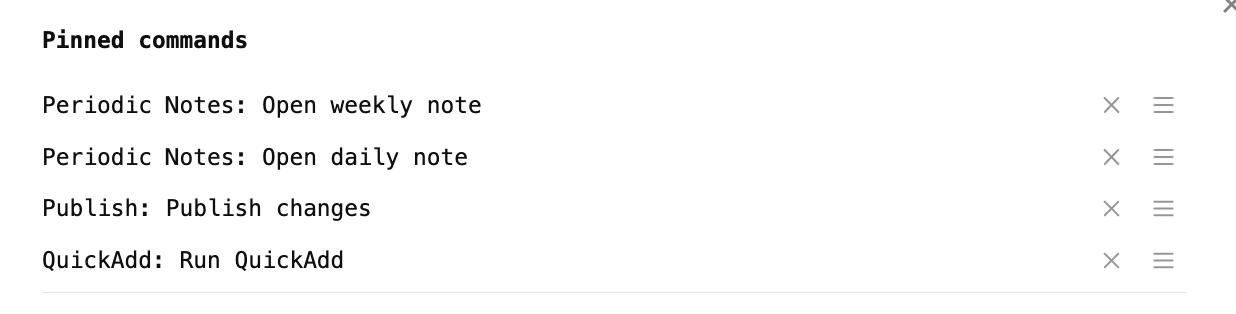
Community Plugins
- DataView - Supercharge metadata and lists from notes.
- Templater- Enhanced templating engine.
- Periodic Notes - Easily create periodic notes with templates
- Quick Add - Automate repetitive tasks
- Metadata Menu - Work with metadata for types of notes
