Start Week on Monday in Google Calendar and Apple Calendar
Learn how to setup Google Calendar, Apple Calendar, Spark email and Cron Calendar (on a Mac) so that the week starts on Monday.Share on Twitter
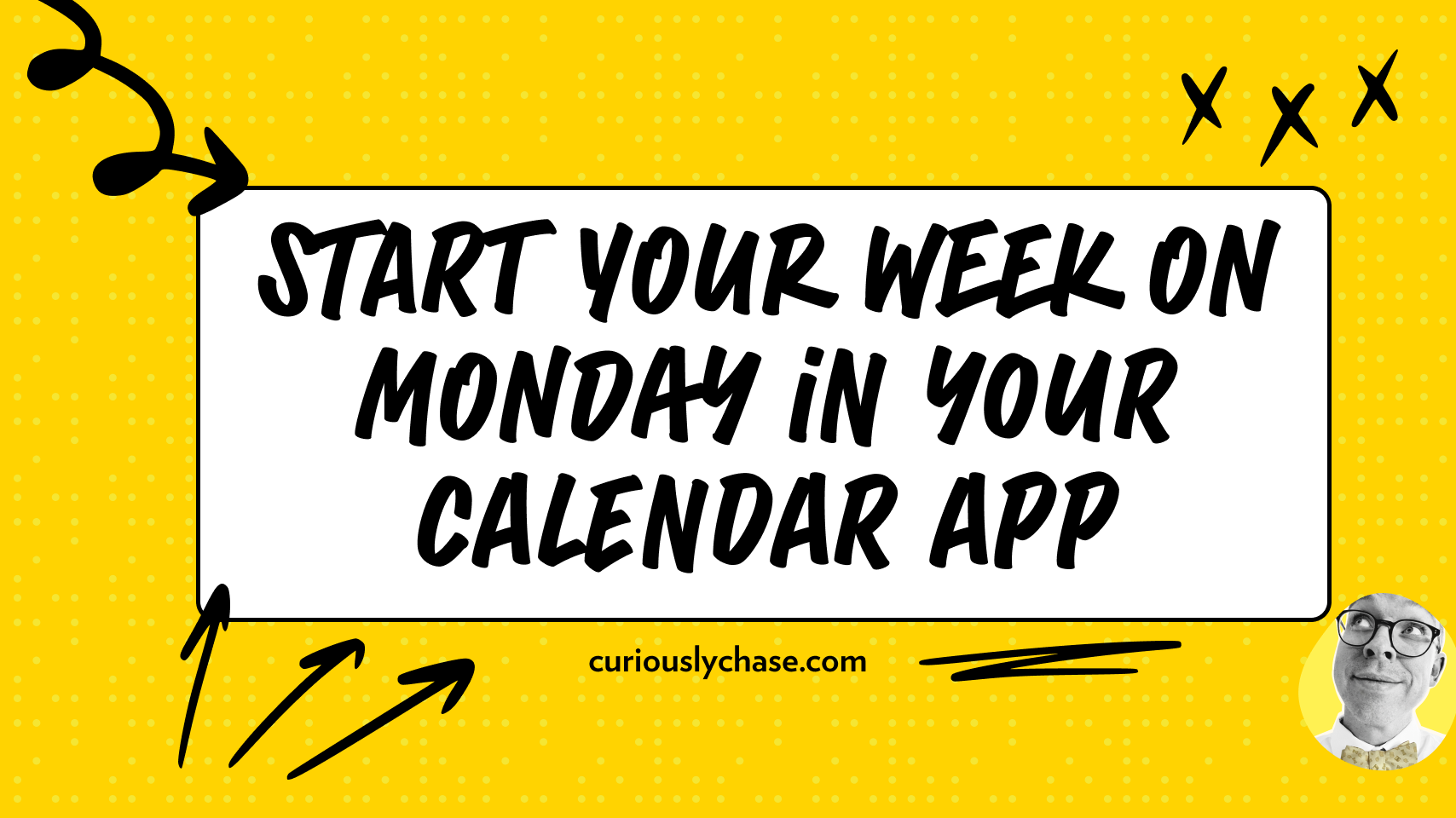
I consider Monday the start of my week, so I like to make sure my Calendars are setup properly.
If you want to start your week on Monday in your digital calendar app on a Mac, here are 4 apps you can do that in and how to update the start of week from Sunday to Monday.
Google Calendar (browser)
- Open you Google Calendar in your browser
- Click the Gear in the top bar
- Click settings
- Scroll to "View options"
- In Start week on dropdown menu, change "Sunday" to "Monday"
Apple Calendar (Mac)
- Open the Calendar app on your Mac
- Click Calendar in the menu bar
- Click Preferences
- In General, find Start week on: and change it from "Sunday" to "Monday"
Spark Email Client (Mac)
- Open the Spark client on your Mac
- Click the Spark in the menu bar
- Click Preferences
- Click Calendar in the top menu bar of the preferences pane
- Look for Start week on: and change the select box from Sunday to Monday
- Close Preferences
Note: your calendar may not update correctly, so you can click Day in the top of the calendar and then click Week again and it should update
Cron Calendar (Mac)
- Open the Cron client on your Mac
- Click Cron in the menu bar
- Click Settings
- Under Calendar, you should be on the General section. Look for Start week on: and update Sunday to Monday
